WinToFlash starts a wizard that will help pull over the contents of a
windows installation CD or DVD and prep the USB drive to become a
bootable replacement for the optical drive. It can also do this with
your LiveCD.
You don't have to worry about scratches on the disc or misplacing your original media discs once you transfer their contents to the flash drive. The optical drive is quickly becoming a thing of the past, especially in office environments, as media is shifted to the cloud.
Steps to download and install WinToFlash
Step 1:
Download WinToFlash here http://wintoflash.com/download/en/
Step 2:
Extract the zip file, then double click on WinToFlash.exe
Step 3:
Click Accept button.
Step 4:
On the main screen, click on the Window Setup Transfer Wizard. This will bring you to the wizard mode where it automates (almost) the whole process for you.
You don't have to worry about scratches on the disc or misplacing your original media discs once you transfer their contents to the flash drive. The optical drive is quickly becoming a thing of the past, especially in office environments, as media is shifted to the cloud.
Steps to download and install WinToFlash
Step 1:
Download WinToFlash here http://wintoflash.com/download/en/
Step 2:
Extract the zip file, then double click on WinToFlash.exe
Step 3:
Click Accept button.
Step 4:
On the main screen, click on the Window Setup Transfer Wizard. This will bring you to the wizard mode where it automates (almost) the whole process for you.
Step 5:
For now, we will use wizard mode instead of advanced mode, You can ignore that (if you are not into tweaking) and click Next to proceed.
Step 6:
Point the Windows file path to the Windows Installer DVD directory.(the image of the operating system will be extracted and set the path to that folder)
Point the USB drive to the USB directory.
Step 7;
Click Next button...
Step 8:
Select "I Accepted the terms of the license agreement" then click Continue...
Step 9:
Preparing your USB drive.(Warning! Formatting will erase ALL DATA on target disk). . Now click ok
Step 10:
Please wait while WinToFlash transferring Windows setup to flash drive
Step 11:
Once you see the following message, the whole process is done. You can now boot Windows 7 from the USB drive.
now click exit
Some computers require you to change the Bootup setting in the BIOS before you can boot from USB.follow the link to learn about it
Through this tutorial you can install all versions of windows operating system from usb flash drive(pen drive)
Tag:Tutorial for Install Windows 8 from USB Flash drive (pen drive), Tutorial for Install Windows 7 from USB Flash drive (pen drive),Tutorial for Install Windows XP from USB Flash drive (pen drive).




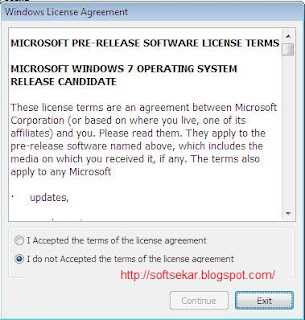












0 comments:
Post a Comment